Once this is in place from Outlook 2013 go to File >> Account Settings:
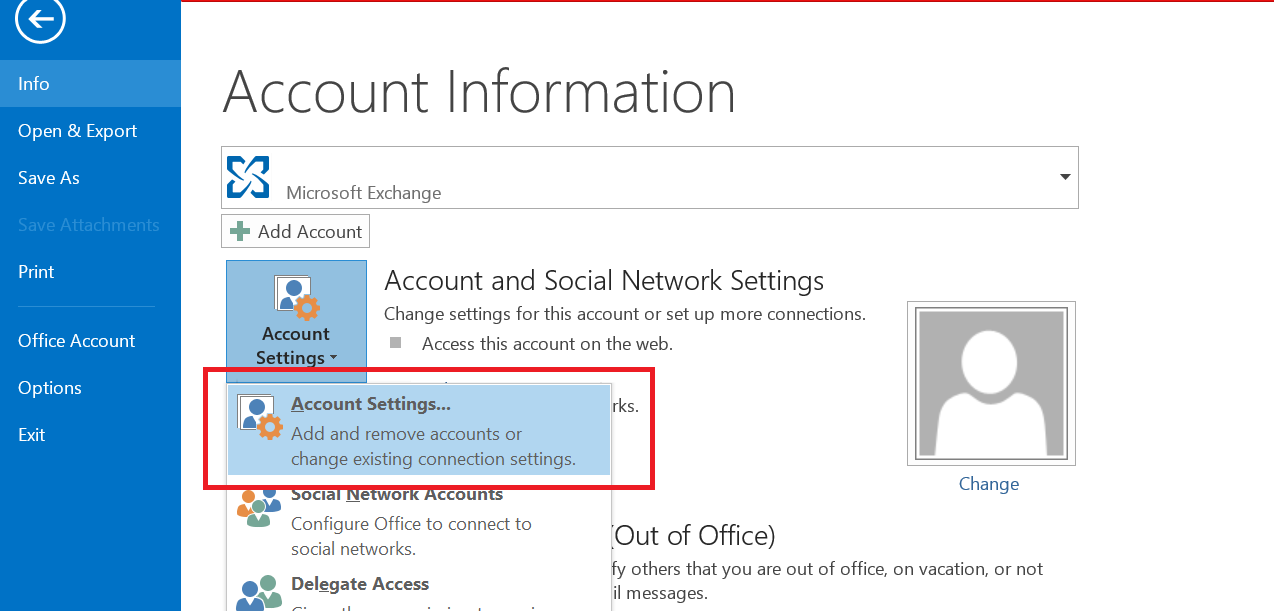
Under the email tab select the relevent email accoun and click on the "Change" button:
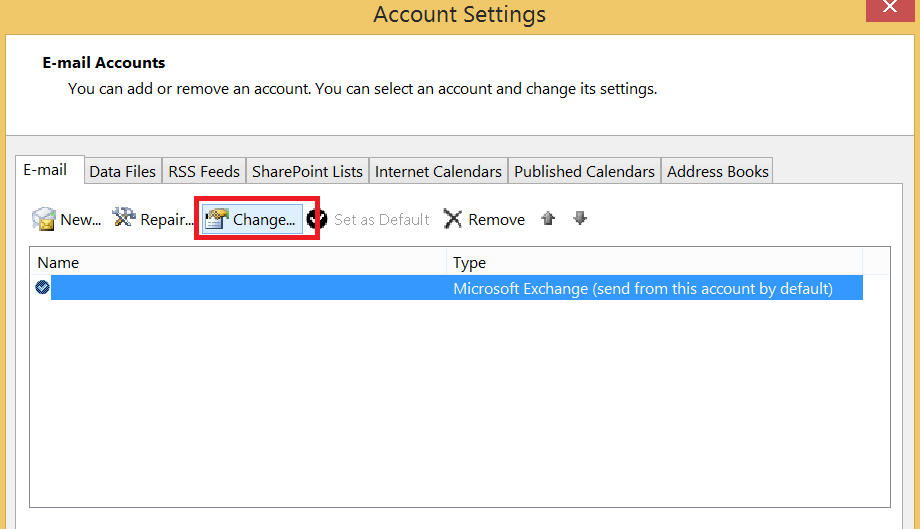
On the "Change Account" wizard select the "More Settings" button on the bottom left hand corner and then select the "Advanced" tab in the new popup window:
Finally click on the "Add" button and type in the additional inbox you wish to obtain access too.


0 comments:
Post a Comment